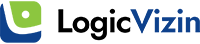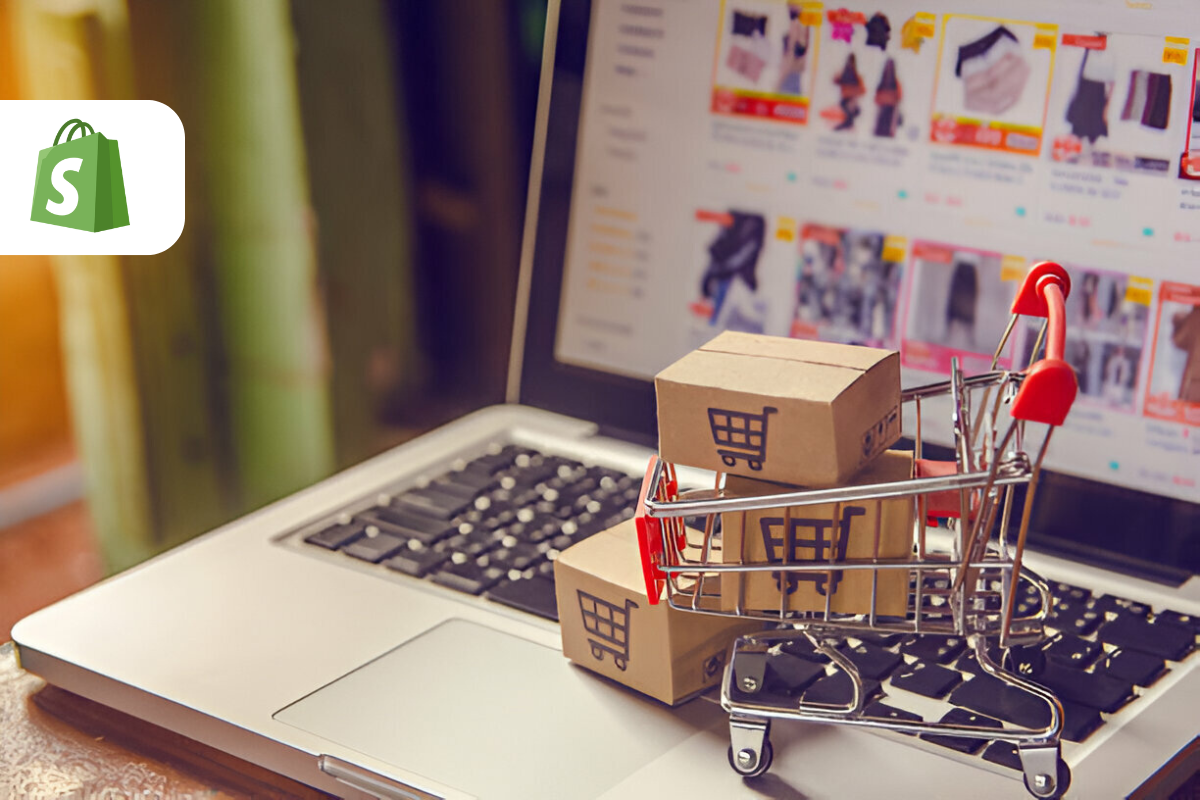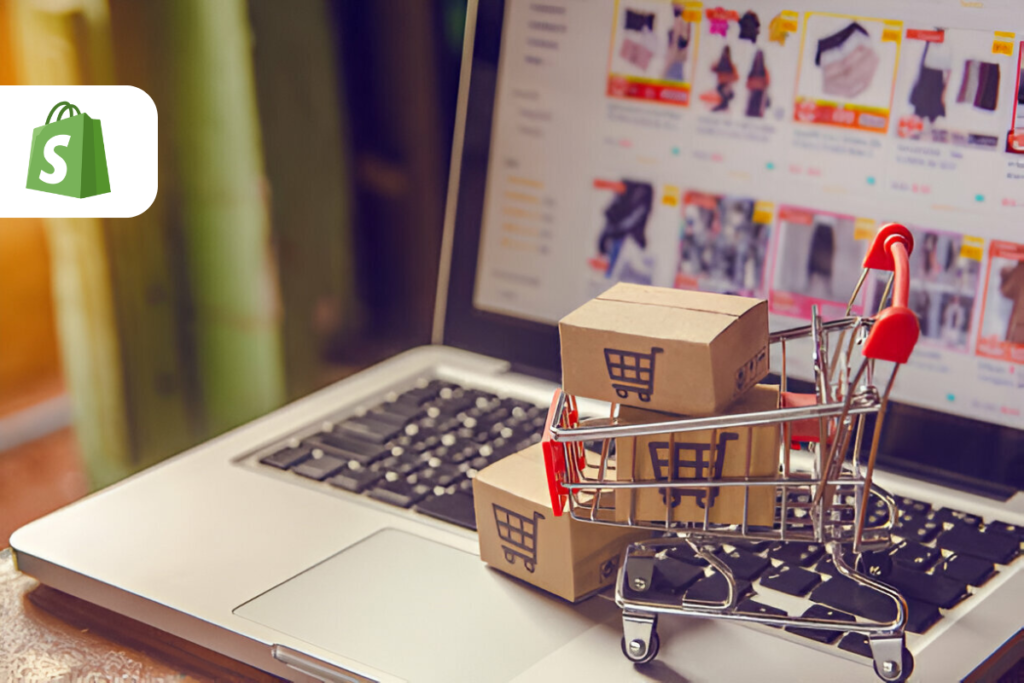
Setting up an online store can seem overwhelming, but with the right guidance, it can be a smooth and rewarding process. Shopify is one of the most popular and user-friendly platforms for creating an eCommerce website, making it accessible even for beginners. In this comprehensive guide, we’ll walk you through the essential steps to set up a Shopify website and launch your online store successfully.
1: Sign Up for Shopify
To start, you’ll need to create a Shopify account. Head to Shopify’s official website and click the “Start Free Trial” button. Shopify offers a 14-day free trial, allowing you to test out its features before committing to a paid plan.
During the sign-up process, you will be asked for basic information, such as your email address, store name, and password. After completing this step, you’ll be directed to your Shopify admin dashboard.
Choosing Your Shopify Plan
Before launching your store, you’ll need to choose the right pricing plan. Shopify offers several plans depending on the features you need:
- Basic Shopify: Ideal for small businesses and startups.
- Shopify: Includes more advanced features for growing businesses.
- Advanced Shopify: Designed for established businesses with large inventories.
- Shopify Plus: For enterprise-level businesses with complex needs.
Select the plan that best fits your business needs and budget. You can always upgrade later as your business grows.
2: Choose a Domain Name for Your Shopify Store
Your domain name is your store’s online address, so it’s essential to choose a memorable and professional one. Shopify provides a free myshopify.com domain, but for a more personalized touch, we recommend purchasing a custom domain.
How to Purchase a Domain Name
You can purchase a domain directly through Shopify or from a third-party provider like GoDaddy or Namecheap. If you purchase through Shopify, the integration is seamless, and you can connect your domain instantly to your store.
When selecting your domain name, ensure it aligns with your brand, is easy to spell, and is short and simple. Additionally, opt for a .com domain if possible, as it is widely recognized and trusted by consumers.
3: Customize Your Shopify Store Theme
Once your Shopify account is set up and your domain is ready, it’s time to customize the look of your website. Shopify offers a variety of free and premium themes that you can easily modify to suit your brand’s aesthetic.
Choosing a Theme
- Free Themes: Shopify provides several free themes, such as “Debut” and “Brooklyn,” which are designed to be simple yet effective for a wide range of businesses.
- Premium Themes: For more advanced features and design flexibility, you can purchase a premium theme from the Shopify Theme Store.
Select a theme that reflects your brand’s identity and caters to your store’s product type. Ensure it is mobile-responsive, as most consumers now shop on mobile devices.
Customizing Your Theme
After selecting your theme, customize it by changing the color scheme, adding your logo, and adjusting the layout to suit your business’s needs. Shopify’s theme editor allows you to drag and drop elements, making it easy to personalize your store without any coding knowledge.
You can also adjust your store’s navigation, add a footer, and modify the homepage to feature key products or promotional offers. Ensure the user experience is intuitive and easy to navigate.
4: Add Your Products
Now it’s time to add your products to the Shopify store. To do this, go to the “Products” section in your admin panel and click “Add Product.” You’ll need to fill in details for each product, such as:
- Product title: Make it descriptive and keyword-rich for better SEO.
- Product description: Write a detailed and compelling description that highlights the product’s features and benefits.
- Product images: Use high-quality images that showcase your products from multiple angles.
- Pricing: Set the price and decide if you want to offer discounts or promotions.
- Inventory: Track the number of products available and set up inventory management.
- Shipping details: Specify the product’s weight and dimensions for accurate shipping rates.
Once all the details are filled in, click “Save.” You can add as many products as needed, creating collections to group similar items together for easier navigation.
5: Set Up Payment Gateways
To accept payments, you’ll need to set up a payment gateway. Shopify integrates with various payment processors, such as Shopify Payments, PayPal, and Stripe, to allow seamless transactions.
Choosing a Payment Gateway
- Shopify Payments: The easiest option, as it’s fully integrated with Shopify and doesn’t require any third-party accounts.
- PayPal: Widely trusted and allows customers to pay using their PayPal accounts or credit/debit cards.
- Stripe: A global payment processor that supports various currencies.
To set up your payment gateways, go to “Settings” and select “Payments.” From here, you can choose your preferred payment options, add bank account details, and configure taxes.
6: Configure Your Shipping Settings
Shipping is a critical part of any eCommerce business, and Shopify provides a range of options to help you manage shipping rates, fulfillment, and delivery times.
Setting Up Shipping Zones and Rates
You can set up shipping zones for different regions or countries and define shipping rates based on product weight, price, or location. Shopify also integrates with shipping carriers like USPS, UPS, and FedEx for real-time shipping rates.
Additionally, you can set up flat-rate or free shipping to incentivize customers to purchase more.
Creating a Returns Policy
Clearly outline your return and exchange policies to ensure customers feel confident making a purchase. You can add this policy to your website’s footer or product pages.
7: Launch Your Shopify Store
Before launching your store, thoroughly test your website to ensure everything is working correctly. Check that all links are functioning, product pages display correctly, and checkout is smooth.
Once you’re ready, remove the password protection on your store, which is active during the setup process. Your store is now live and accessible to customers worldwide.
8: Promote Your Shopify Store
With your store live, it’s time to drive traffic and start making sales. Use the following marketing strategies to increase visibility and attract customers:
- Social Media Marketing: Promote your products on social media platforms such as Facebook, Instagram, and Pinterest.
- Search Engine Optimization (SEO): Optimize your product pages, descriptions, and meta tags to improve your ranking on search engines.
- Email Marketing: Build an email list and send targeted campaigns to nurture your customers and encourage repeat purchases.
- Paid Ads: Consider running Facebook or Google ads to target potential customers based on demographics and interests.
9: Track and Optimize Your Store’s Performance
Once your store is live and generating traffic, it’s important to track its performance using Shopify’s analytics tools. These tools provide valuable insights into sales, traffic sources, customer behavior, and more.
Use this data to optimize your store by identifying areas for improvement, such as website speed, product descriptions, and customer experience.
Conclusion
Setting up a Shopify website is an exciting and straightforward process. By following these steps, you can create a professional, user-friendly online store that will help you reach a wider audience and grow your business. From selecting the right plan and domain name to optimizing your site for search engines and driving traffic, each step is vital to your success.